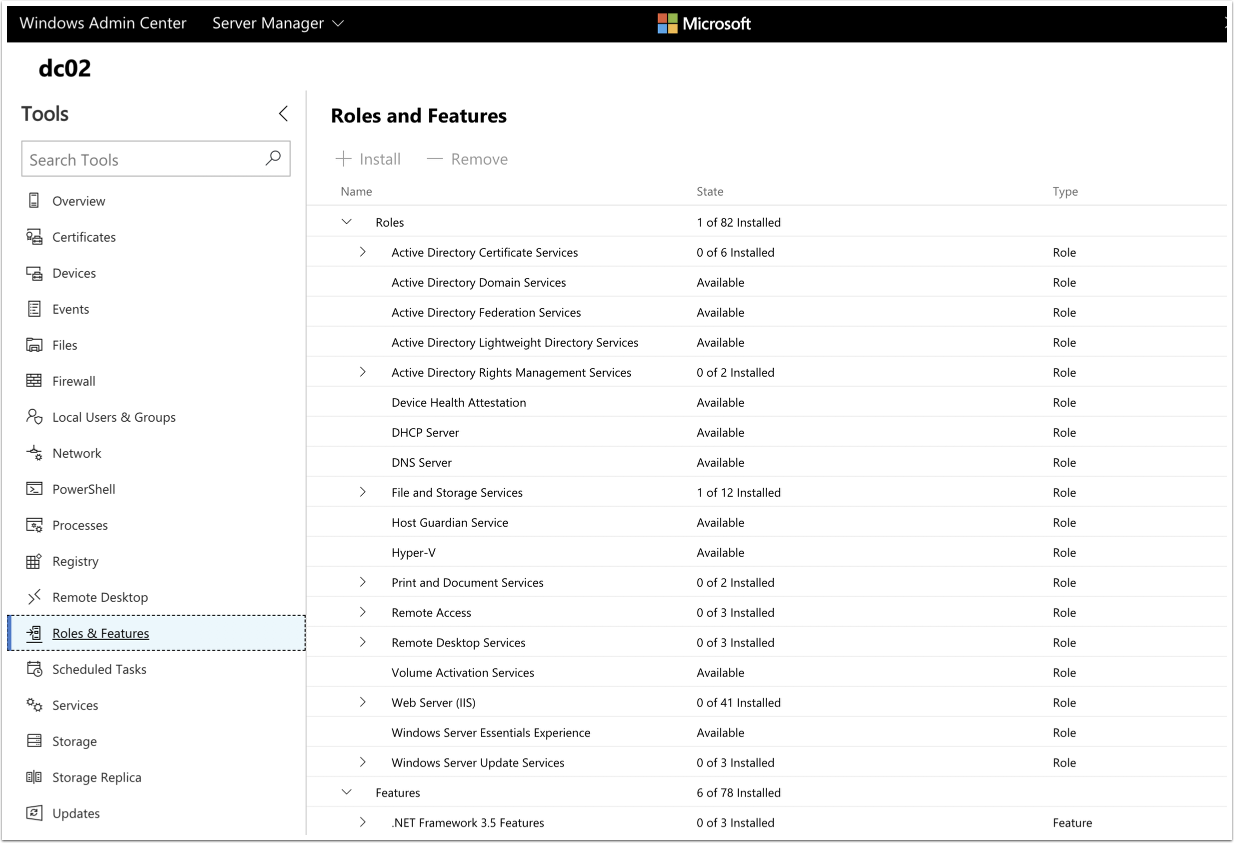Windows Admin Center (WAC) is a free browser-based Microsoft Server Management tool released in April 2018. Use it for managing Windows Server 2016, Windows Server 2012, and Windows 10. Additionally, it can manage Hyper-V Server, Azure VMs, Azure Backup, highly-converged infrastructures (HCI), and more.
Sounds aweseome! The caveat is that it is an initial release and will not replace existing tooling for a long time.
I will use a pre-installed LetsEncrypt certificate
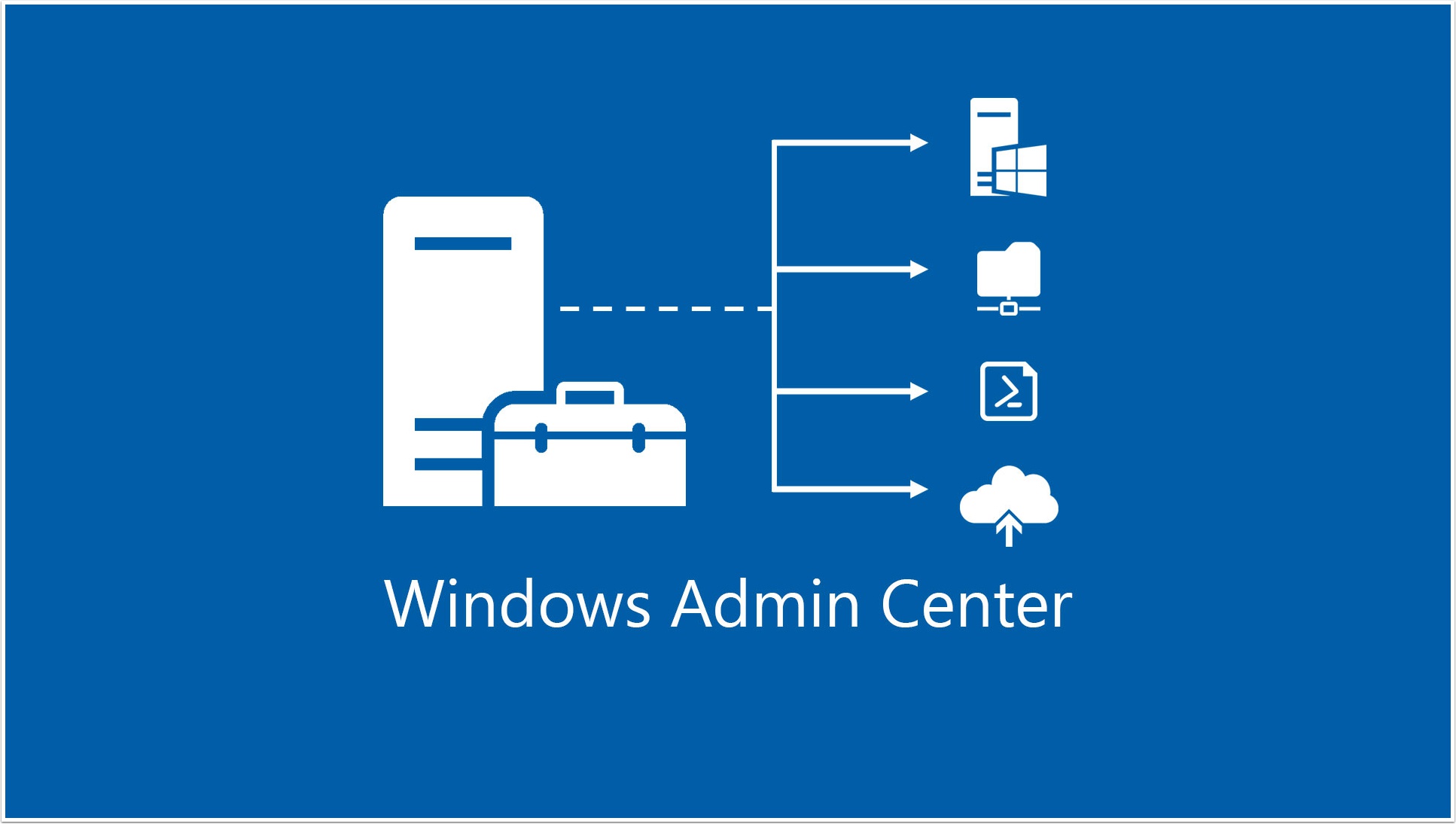
Download
Choose either the GA version or the bleeding-edge Windows Insider version.
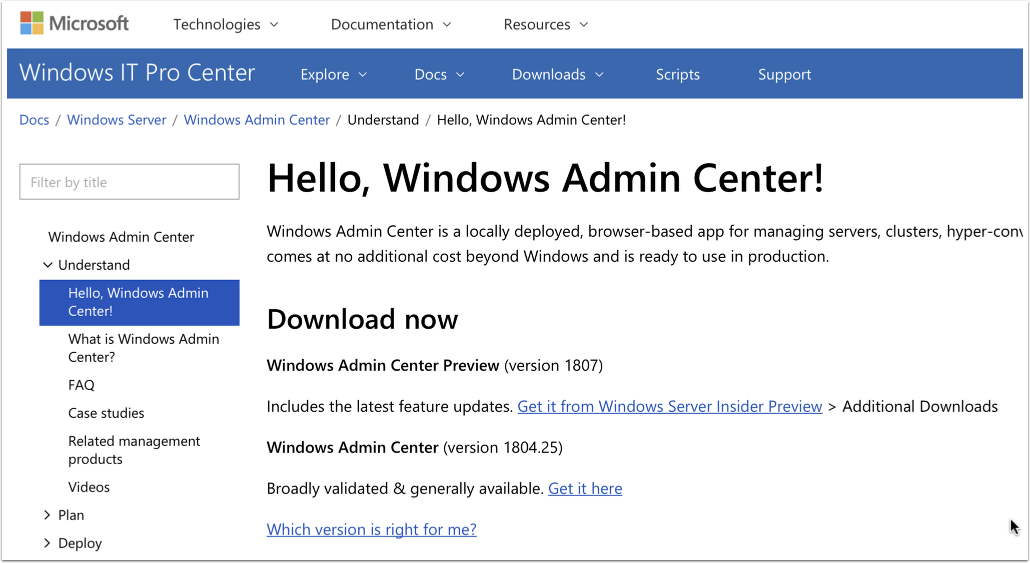
Windows Insider
This is the less tested, likely to break version.
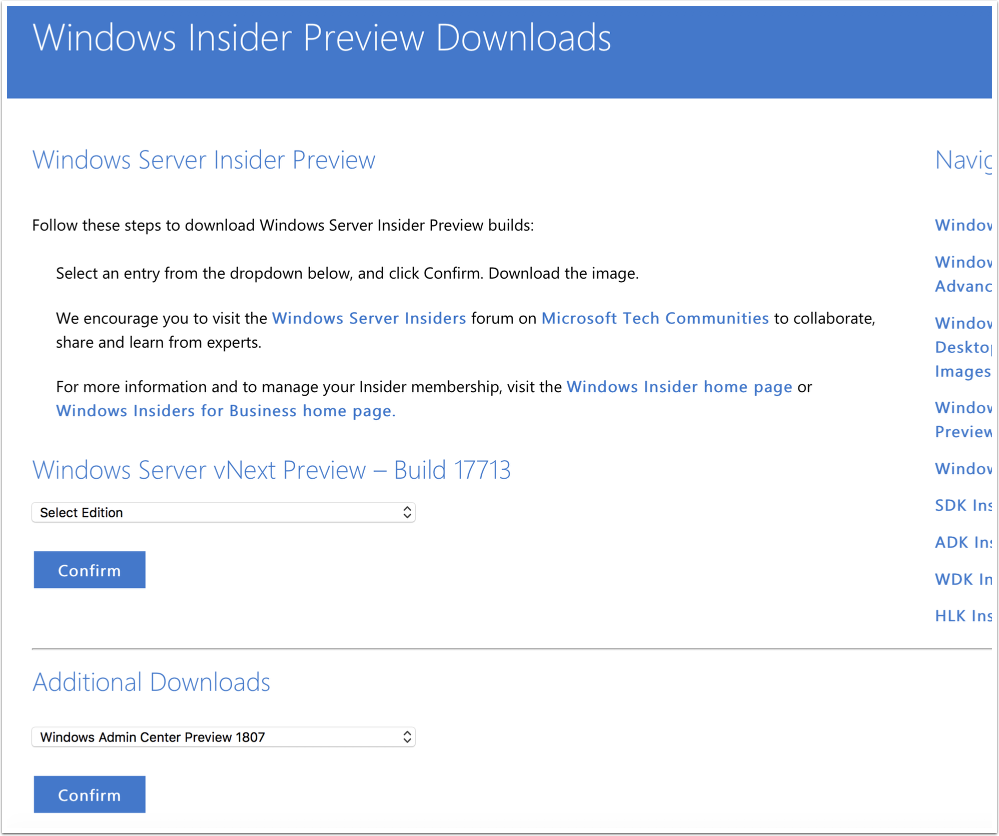
Prepping before installation
Getting the installation files onto the Core instance
I mapped a network share and copied the files to the local host (/persistent is optional). Apparently the tried and true net use command still lives on.
C:\Users\Administrator>net use x: \\10.0.1.21\cloudStorage /persistent:yes /user:admlocal |

Installing a LetsEncrypt certificate
Since the self-generated certificate is set to expiry after 90 days, I opted for a LetsEncrypt certificate from the start. I will implement an automated process using acme.sh later on.
$credential = Get-Credential -UserName 'Enter password below' -Message 'Enter password below' |
The thumbprint will be displayed after installation, which is used during the installation of the Windows Admin Center.
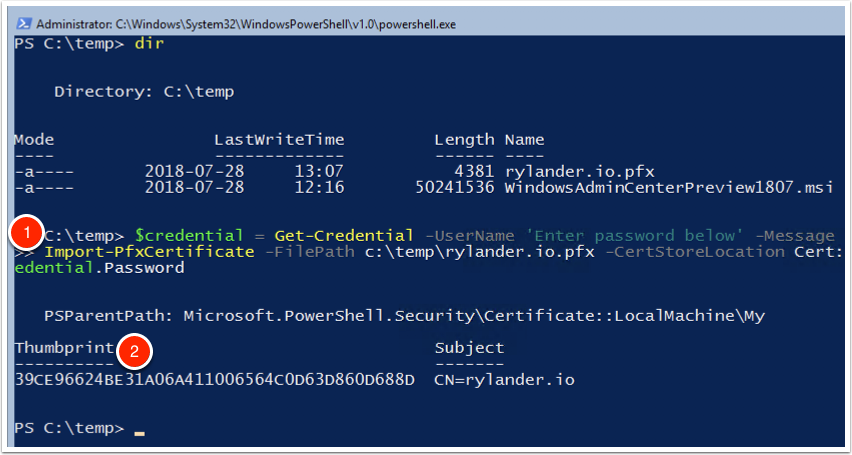
Installation syntax for Windows Admin Center
The /qn switch makes this a Silent one.
msiexec /i <WindowsAdminCenterInstallerName>.msi /qn /L*v log.txt SME_PORT=<port> SME_THUMBPRINT=<thumbprint> SSL_CERTIFICATE_OPTION=installed |
To install using the generated (90 days expiry certificate)
msiexec /i <WindowsAdminCenterInstallerName>.msi /qn /L*v log.txt SME_PORT=<port> SSL_CERTIFICATE_OPTION=generate |
Installing the Windows Admin Center using a pre-installed LetsEncrypt certificate
msiexec /i WindowsAdminCenterPreview1807.msi /qn /L*v log.txt SME_PORT=443 SME_THUMBPRINT=39CE96624BE31A06A411006564C0D63D860D688D SSL_CERTIFICATE_OPTION=installed |
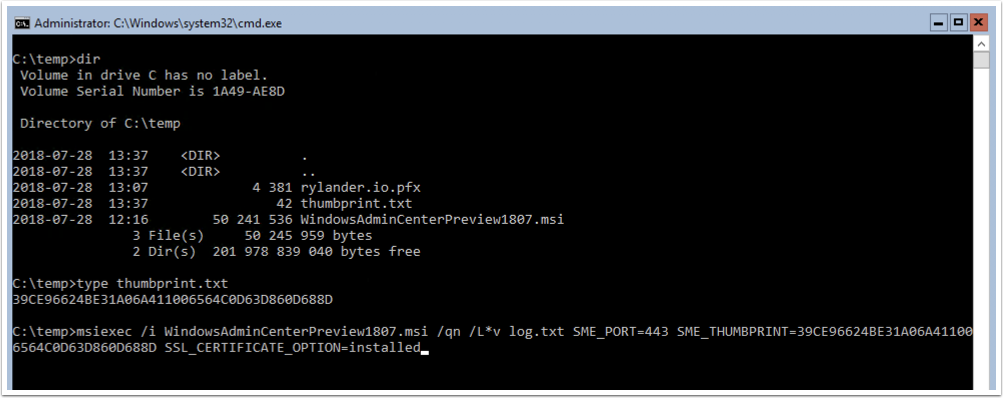
Login
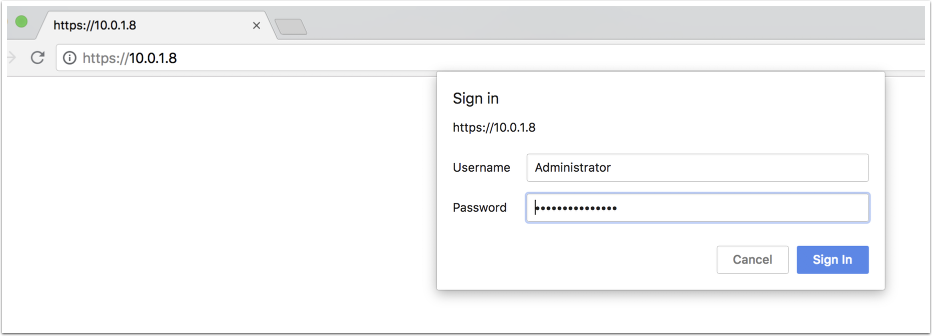
The managed resource connections
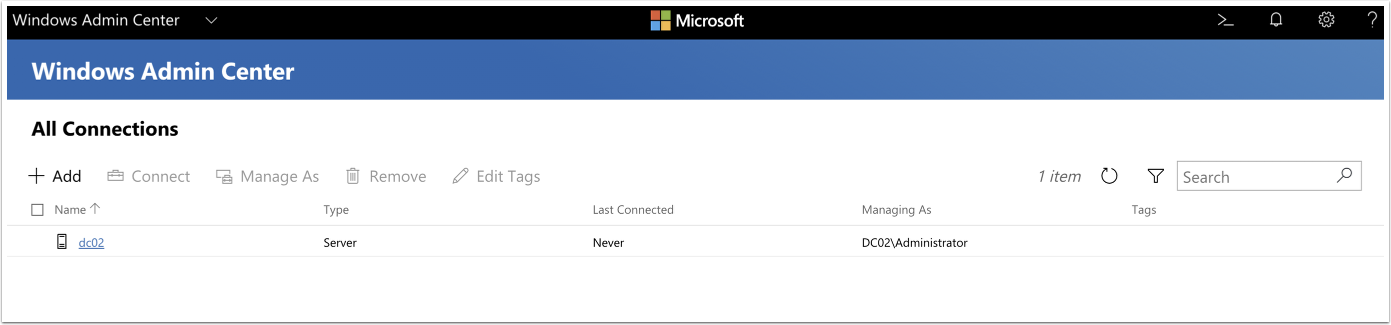
The Web View
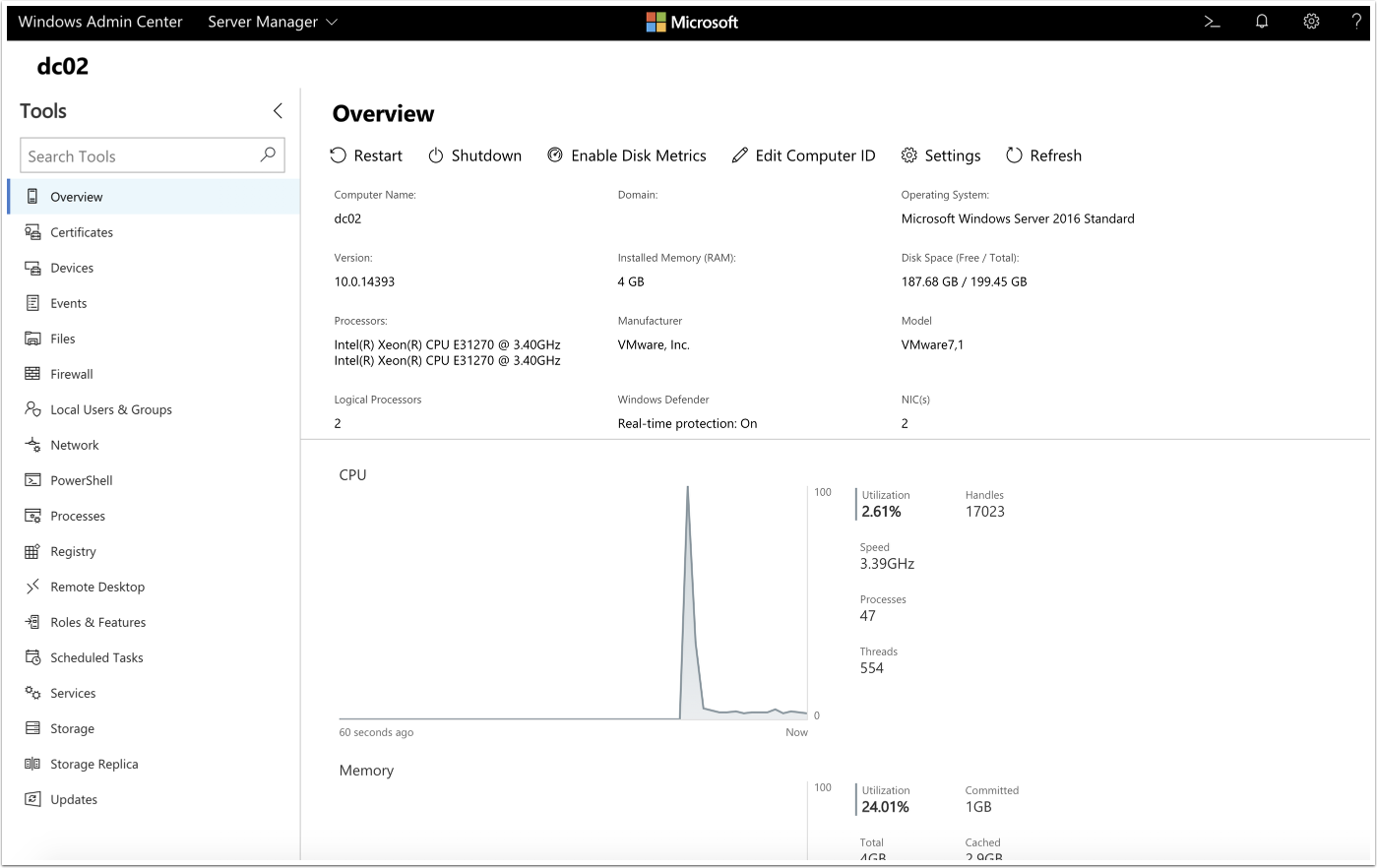
Manage Roles & Features