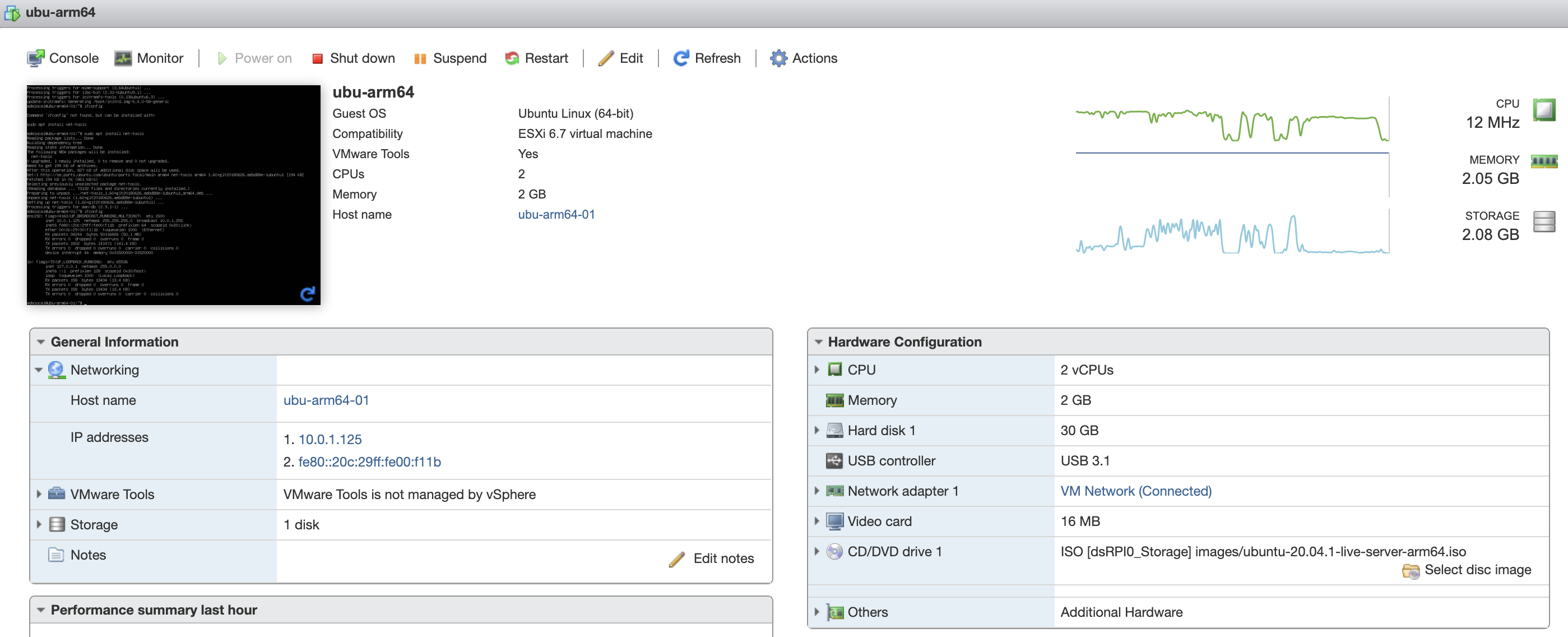A short HOWTO creating an Ubuntu VM running on ESXi-Arm.
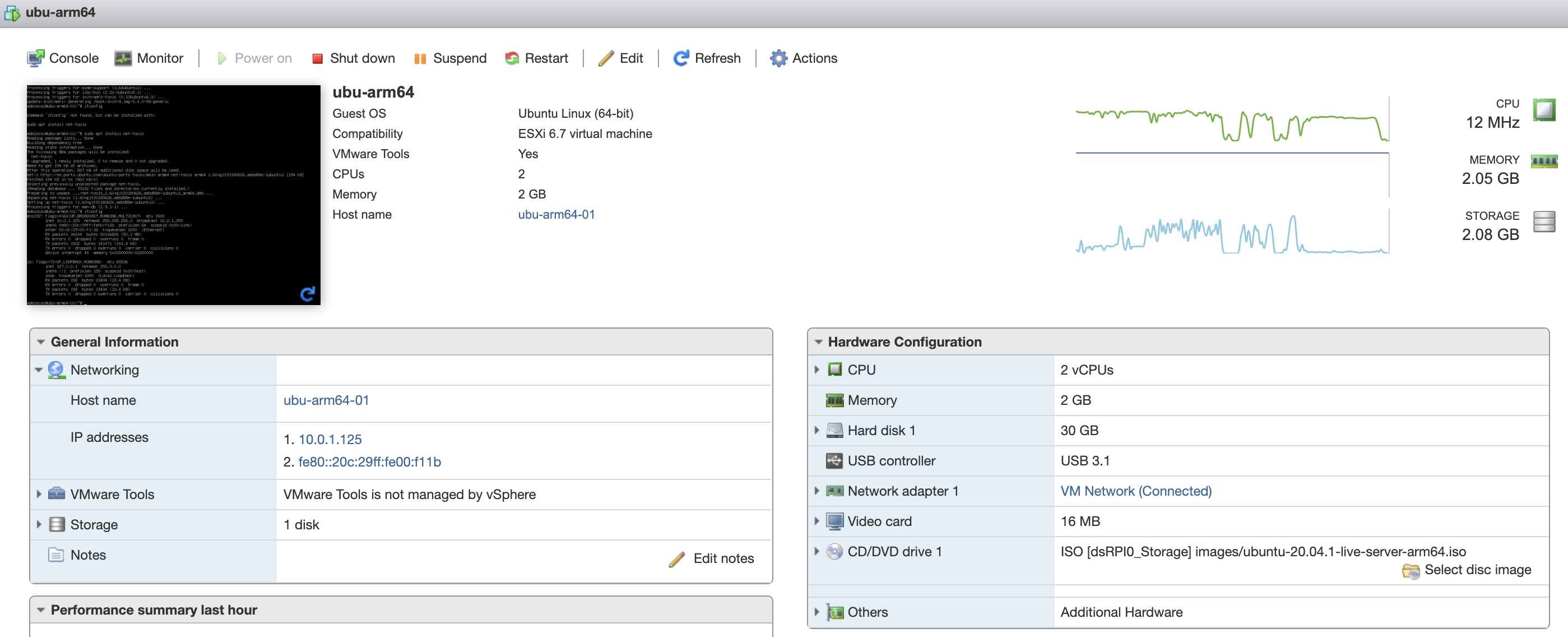
Download
https://ubuntu.com/download/server/arm
Quickly select the “Install” option in the GRUB boot screen, or you will be very sorry later on.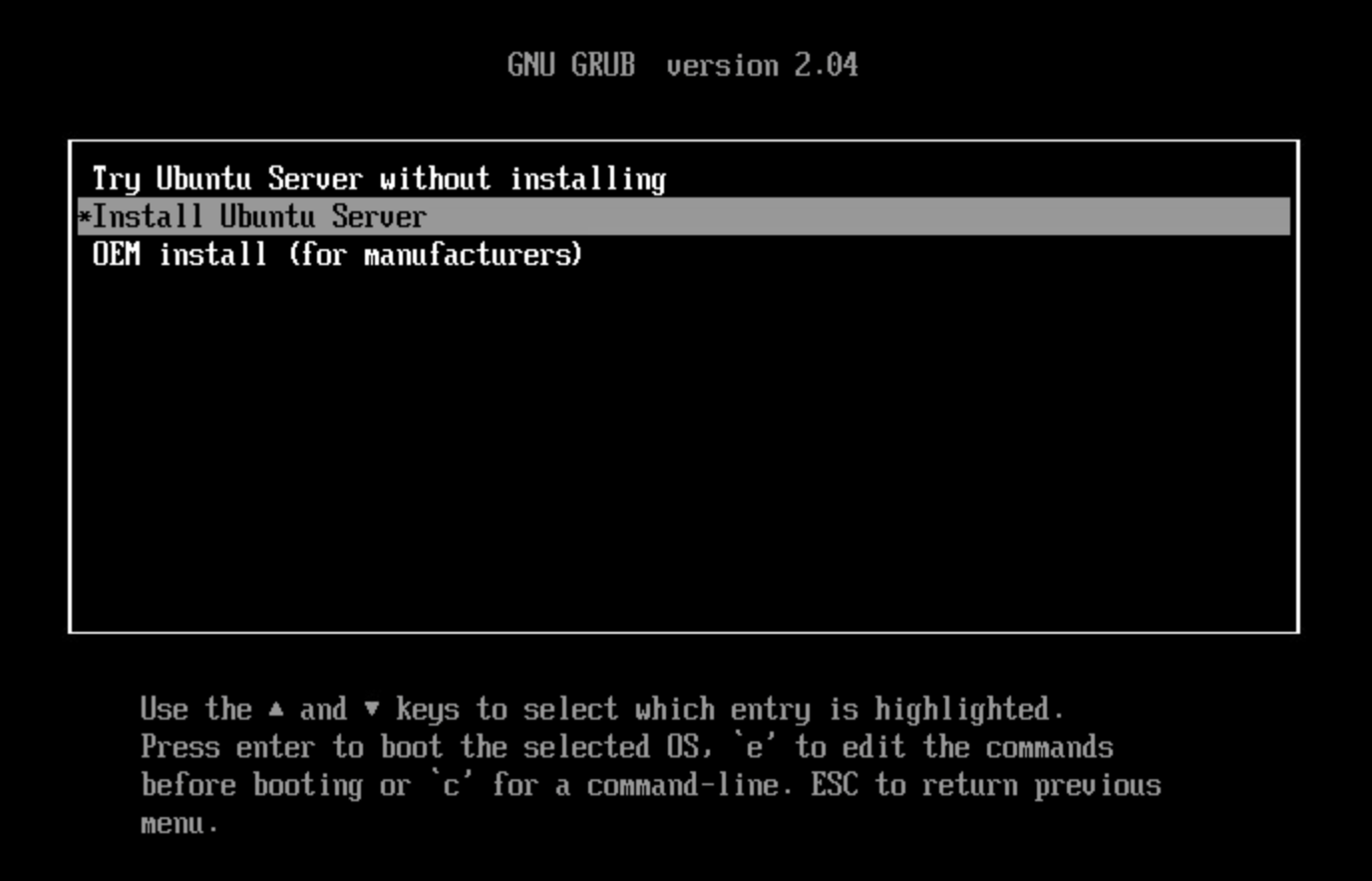
English is fine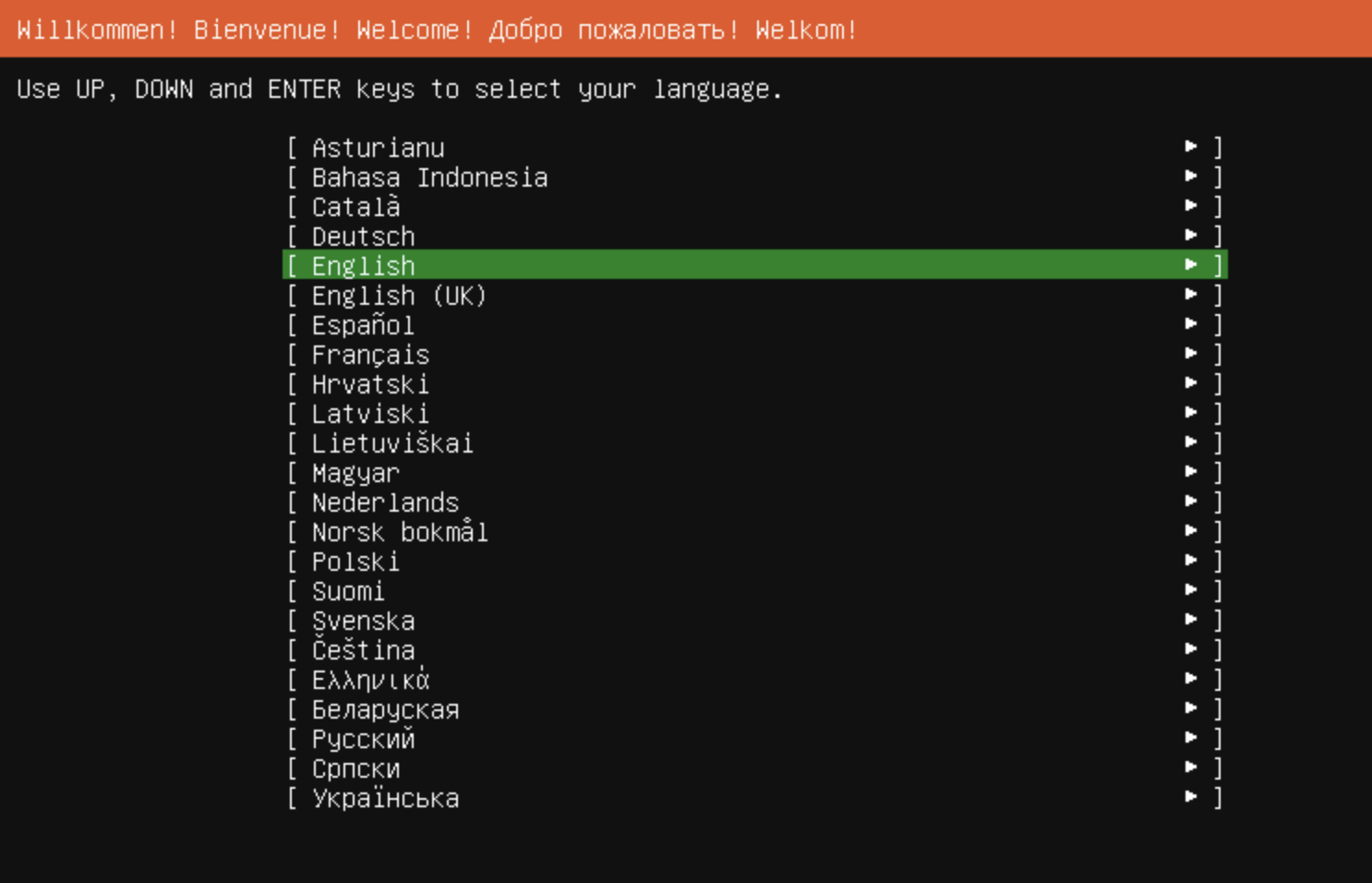
I always opt for US English for the UI, however need Swedish for the keyboard.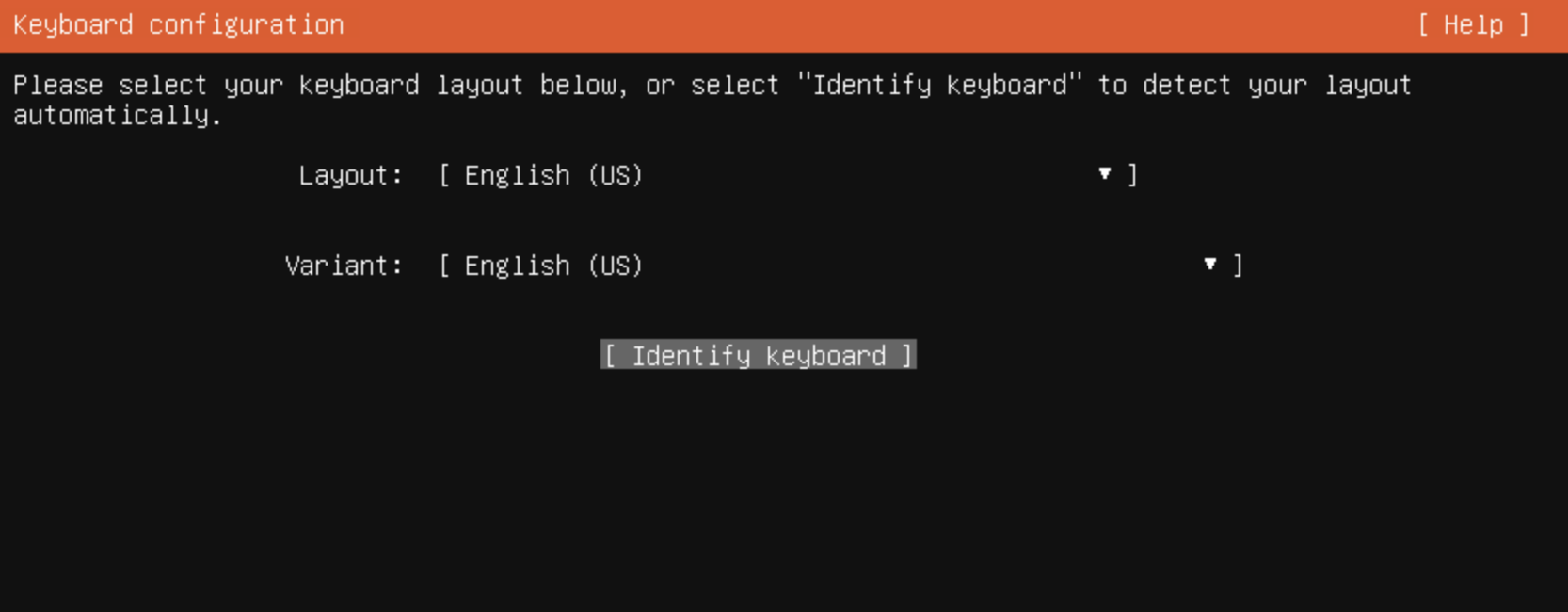
Choose DHCP or Static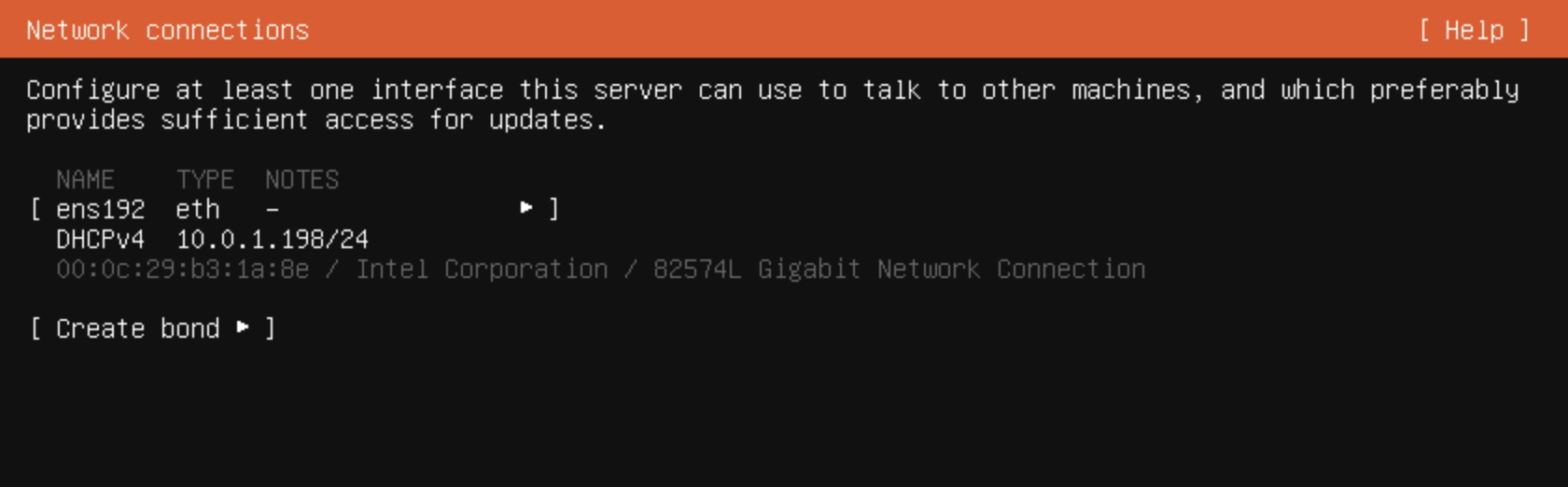
Opt to install OpenSSH here or do it later via cli.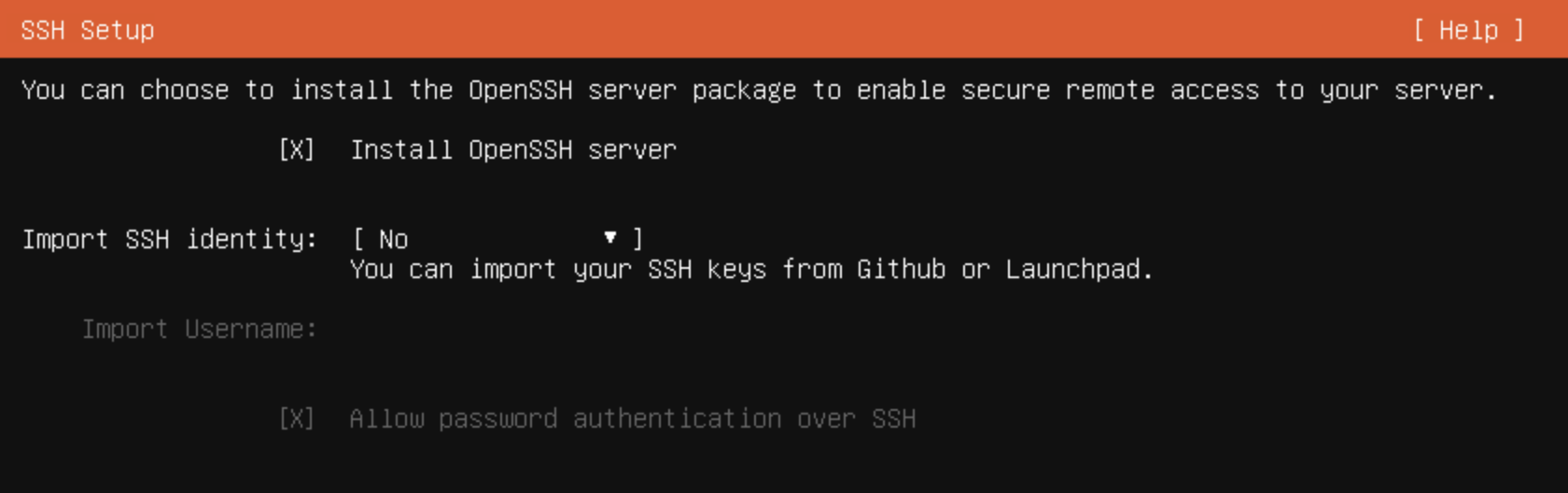
Wait some time for installation…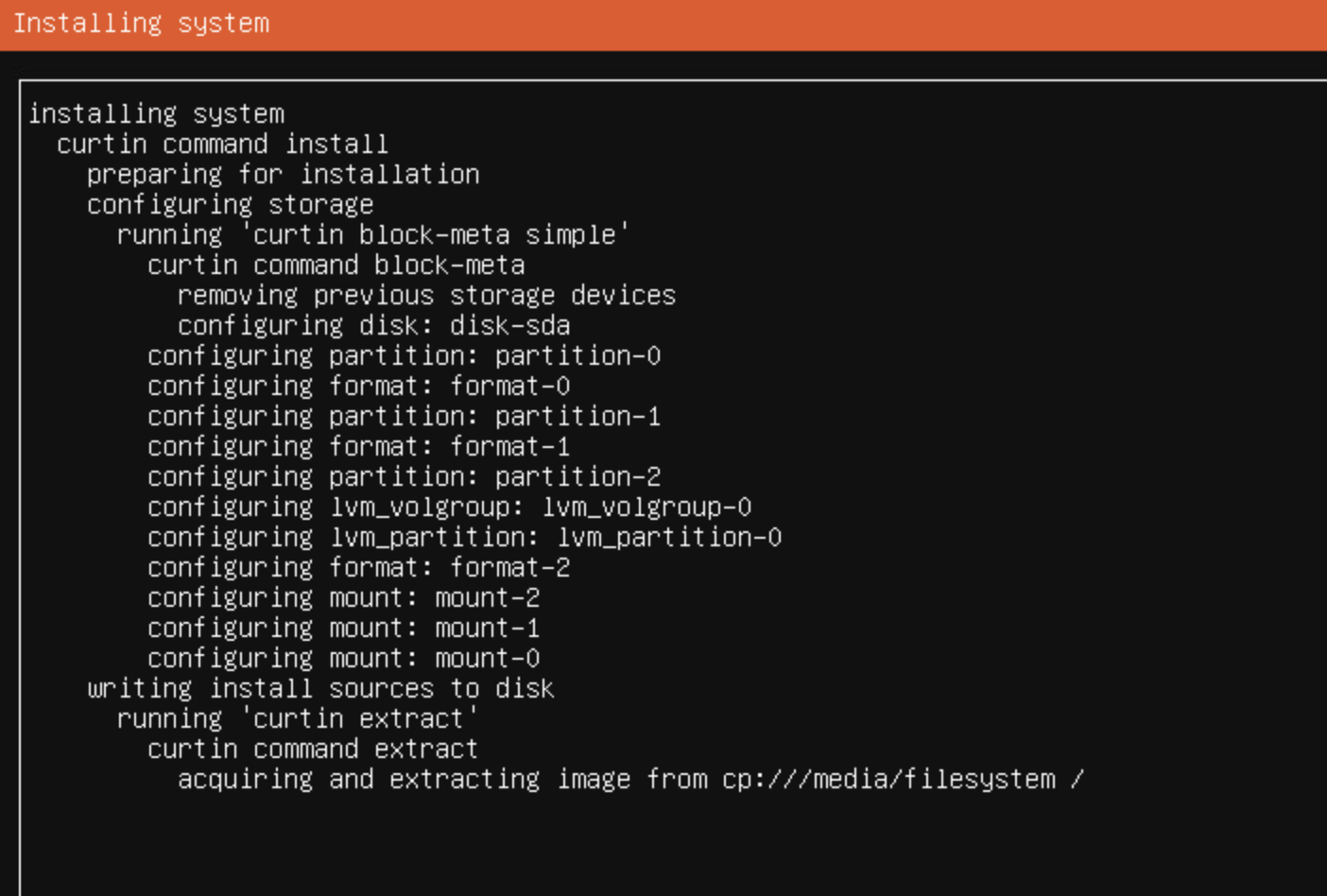
and alot more for the security updates.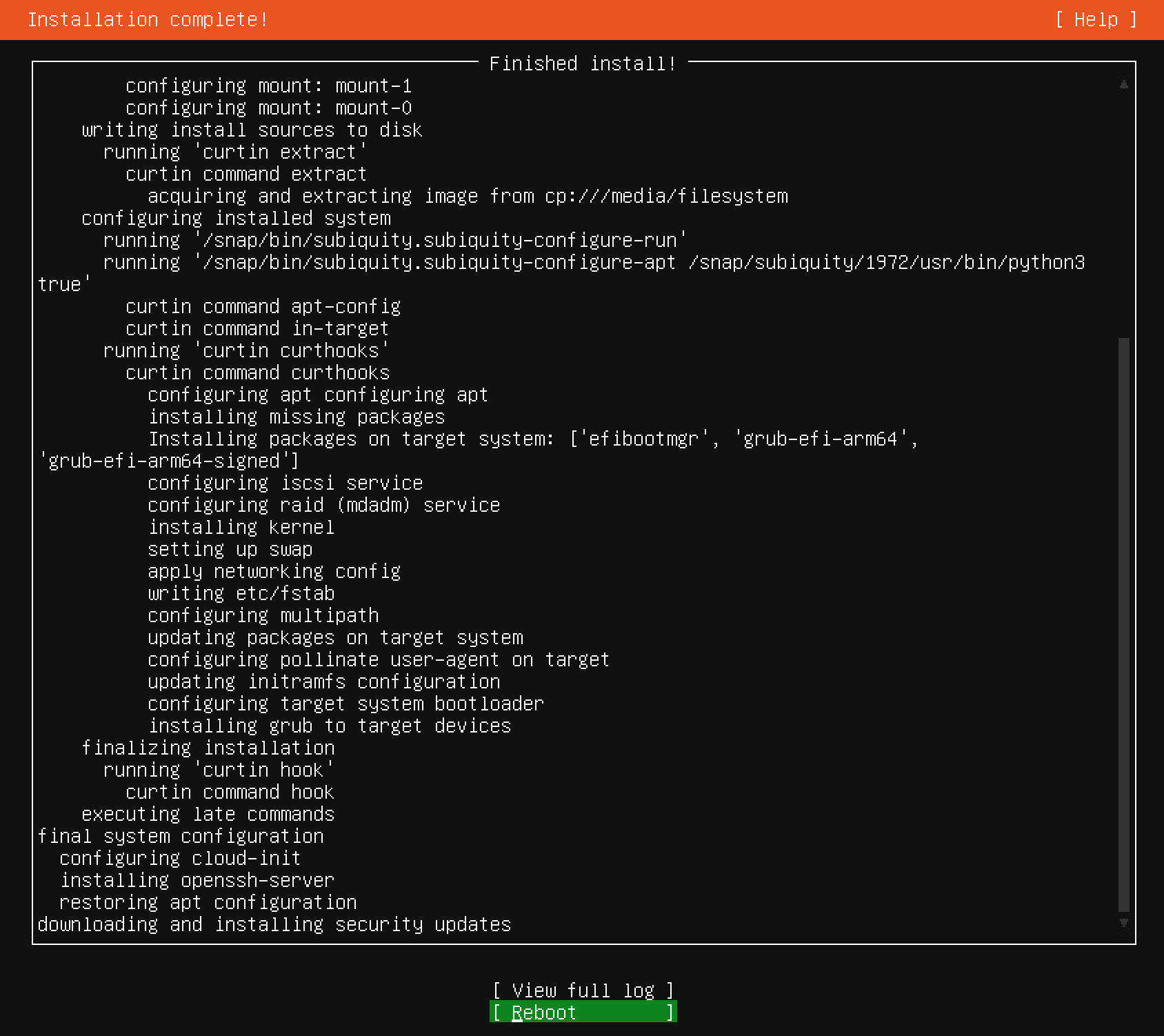
Update apt
sudo apt update && sudo apt upgrade -y |
The package net-tools is a convenient utility for managing network communications from the command line:
sudo apt install net-tools |
Enable sudo without password
This provides the feature of not being requested the password every time you need to use sudo. Edit the configuration with the following command:
sudo visudo |
This will open the nano editor with that configuration. Then add the following line at the end (we assume that the username is admlocal):
admlocal ALL=(ALL) NOPASSWD: ALL |
Installation vmware tools
Open a Terminal or connect with SSH to your Ubuntu.
Either run this script or follow the manual steps below.sudo curl https://gist.githubusercontent.com/mry/058de7cf95a89e5519c6bd0400f5437d/raw/e513058db5edd08263469d76025da8f0d8b0632e/install_openvm_tools.sh | sudo bash
Install tools and libraries that are required to build open-vm-tools.
sudo -i
apt install -y git automake make gobjc++ libtool pkg-config libmspack-dev libglib2.0-dev libpam0g-dev libssl-dev libxml2-dev libxmlsec1-dev libx11-dev libxext-dev libxinerama-dev libxi-dev libxrender-dev libxrandr-dev libxtst-dev libgdk-pixbuf2.0-dev libgtk-3-dev libgtkmm-3.0-devClone VMware’s official open-vm-tools repository from GitHub.
git clone https://github.com/vmware/open-vm-tools.git
cd open-vm-tools/open-vm-tools/Compile open-vm-tools.
autoreconf -i
./configure --disable-dependency-tracking
make
make install
ldconfigCreate a unit file. The file is required to run vmtoolsd as service with systemd.
cat > /etc/systemd/system/vmtoolsd.service << EOF
[Unit]
Description=Service for virtual machines hosted on VMware
Documentation=http://github.com/vmware/open-vm-tools
After=network-online.target
[Service]
ExecStart=/usr/local/bin/vmtoolsd
Restart=always
TimeoutStopSec=5
[Install]
WantedBy=multi-user.target
EOFEnable and start the open-vm-tools service.
systemctl enable vmtoolsd.service
systemctl start vmtoolsd.serviceVerify that open-vm-tools are running
systemctl status vmtoolsd.service
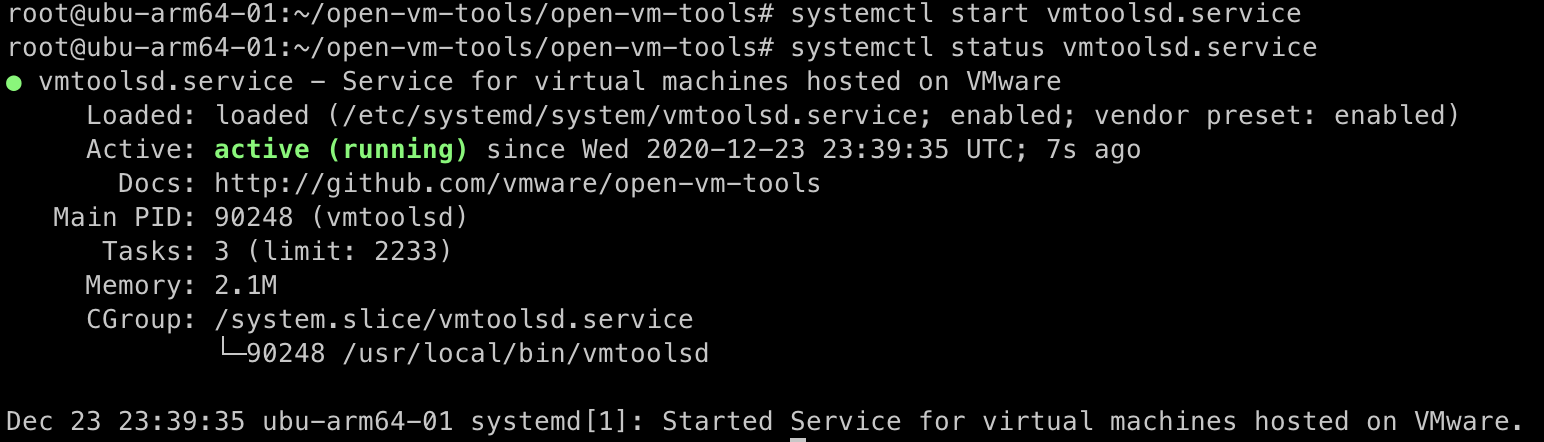
You should now see that VMware Tools are running in the vSphere Client.
And picked up by the ESXi host